
Virtual GIS Computers
What is it?
Virtual GIS Computers are virtualized desktop environments equipped with ArcGIS Pro and other GIS software. They can be accessed remotely from any device, providing a centralized, powerful computing resource maintained by CCIT. The current platform for these services is named GIS VDI (GIS Virtual Desktop Infrastructure).
Who has access?
Access is granted to students currently enrolled in GIS courses. Faculty members must submit an ITHelp ticket along with the class course CRN number to request access for their students.
Additionally, attendees of CCGT’s workshops are immediately granted access.

How to get access?
GIS VDI can be accessed remotely from any device through CUApps. CUApps is Clemson’s virtualization platform that is powered by Citrix.
There are two main ways that you can run CUApps on your device:
-
Downloading the Citrix Workspace desktop application in your computer:
If you want a stable environment, where ArcGIS Pro runs efficiently without interruptions or disconnections, we highly recommend you go through the extra steps of downloading the Citrix Workspace desktop application. It will save you time and headaches in the long run!
This Quick Start Guide of CUApps is a wonderful resource that you must check if you want to run CUApps in your Citrix workspace.
-
Online through the CUApps web browser
How to connect to the virtual GIS computer?
Once you have access to CUApps and have logged in through your Clemson account, go to the Start menu and start Citrix Workspace. Click the DESKTOPS tab.
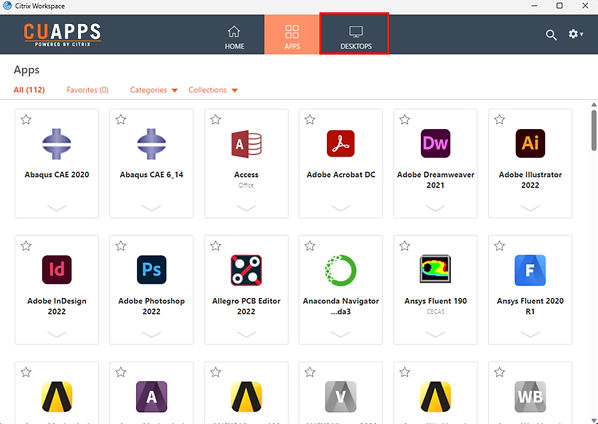
The different virtual desktops available to you appear. Click on GIS and Open to start GIS VDI.

If you see a screen like the one below, displaying a virtual computer for you, then your GIS VDI has started and you are all set.

TROUBLESHOOTING: What if you cannot find GIS in your list of virtual DESKTOPS tab?
If you cannot find GIS in your list of virtual desktops, below are some steps you can take in order to solve this problem.
1. Click on Refresh Apps under Setting (gear icon).

Then restart Citrix workspace.
2. If GIS still is not visible, Sign Out on Setting (gear icon).

If these do not work, you might not have access to the GIS VDI. Please contact CCIT for support on this issue.
How do I transfer my GIS data?
Your virtual GIS computer automatically maps your Clemson’s personal home directory space, also known as the U-drive (\\home.clemson.edu). This is the default save location and it has a fast 100GB of network storage that will make your GIS work run fast and efficiently.